Getting Started with DOSBox: A Gateway to Classic DOS Games and Software
by Mario Kordic
Posted on 2025-06-05
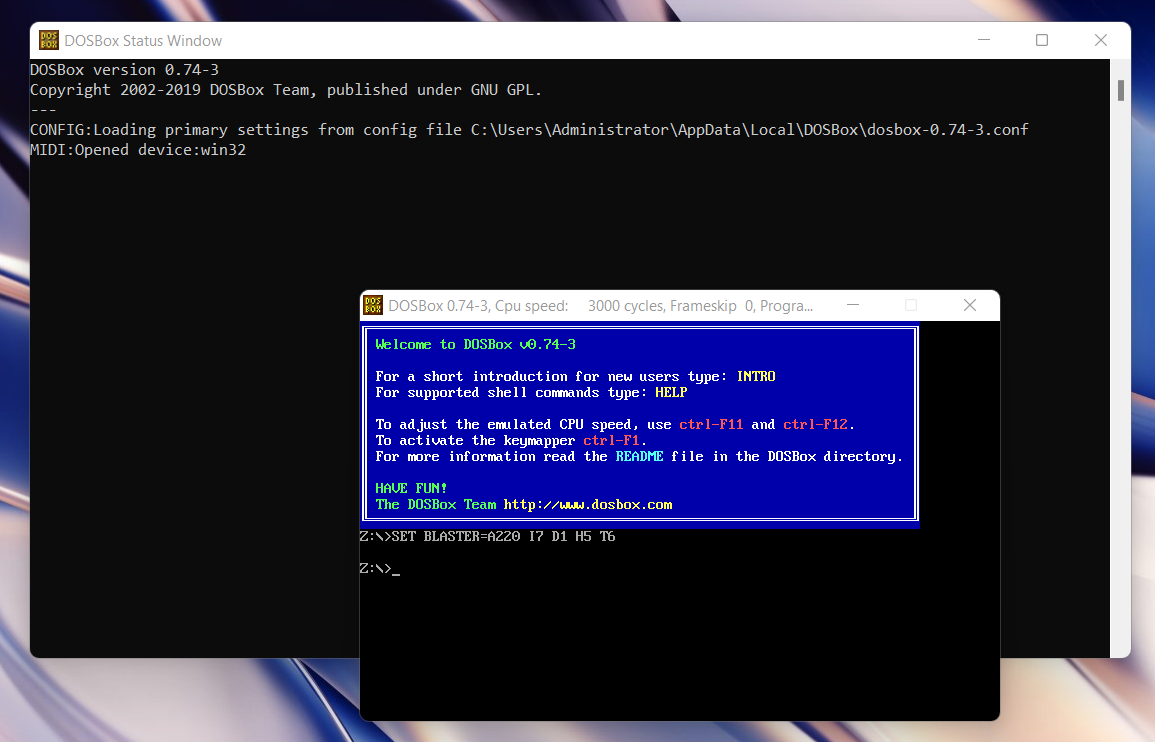
What is DOSBox?
DOSBox is a free, open-source emulator that recreates a DOS (Disk Operating System) environment on modern computers. It allows you to run classic DOS-based games, software, and utilities that no longer work on current Windows, macOS, or Linux systems. Originally developed for gaming preservation, DOSBox has become a go-to tool for retro gaming enthusiasts and those seeking to relive old-school computing.
Why Use DOSBox?
-
Run classic MS-DOS games (e.g., Doom, Prince of Persia, Commander Keen).
-
Emulate legacy software tools that require a DOS environment.
-
Create a retro computing experience on modern machines.
Installing DOSBox
You can download DOSBox from the official website: https://www.dosbox.com/
Installers are available for Windows, macOS, and Linux.
How to Use DOSBox
1. Mount a Folder as a Virtual Drive
To run programs in DOSBox, you first need to mount a folder from your system as a virtual DOS drive. For example:
This tells DOSBox to treat the folder C:\Games\DOS as drive C: within the emulator.
2. Run an Executable
Once you’ve mounted a folder and switched to the virtual drive, simply type the name of the executable file to run it:
3. Automount and Autostart (Optional)
You can configure dosbox.conf or use a custom .bat file to automate mounting and launching a game.
Common DOSBox Keyboard Shortcuts
Here are the most useful keyboard shortcuts while using DOSBox:
| Shortcut | Function |
|---|---|
Ctrl + F1 |
Keymapper (customize keys) |
Ctrl + F5 |
Save screenshot |
Ctrl + F6 |
Start/stop WAV audio recording |
Ctrl + F7 |
Decrease frameskip |
Ctrl + F8 |
Increase frameskip |
Ctrl + F9 |
Quit DOSBox (instant exit) |
Ctrl + F10 |
Capture/release mouse |
Ctrl + F11 |
Slow down emulation (decrease CPU cycles) |
Ctrl + F12 |
Speed up emulation (increase CPU cycles) |
Alt + Enter |
Toggle fullscreen mode |
Ctrl + Alt + Del |
Does not affect host; standard DOS behavior only |
Tips for Better Experience
-
Use Frontends: Tools like D-Fend Reloaded or DOSBox-X provide graphical interfaces for managing DOSBox settings and launching games.
-
Create Game Shortcuts: You can create desktop shortcuts to auto-launch games by configuring
.conffiles or batch scripts. -
Save Configurations: Each game can have its own config file, allowing you to fine-tune speed and settings per title.
Conclusion
DOSBox is an excellent tool for anyone interested in experiencing or preserving classic DOS applications and games. It’s lightweight, easy to use, and well-supported by a vibrant community. With just a few basic commands and shortcuts, you’ll be diving into retro computing in no time.